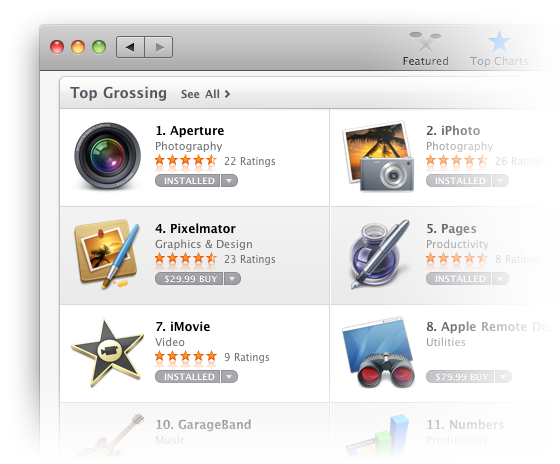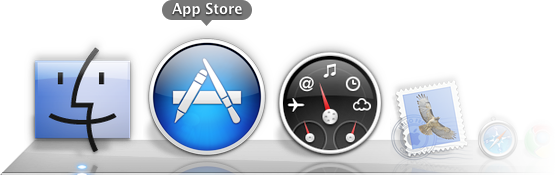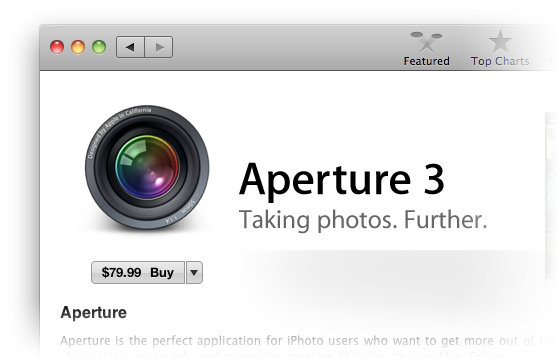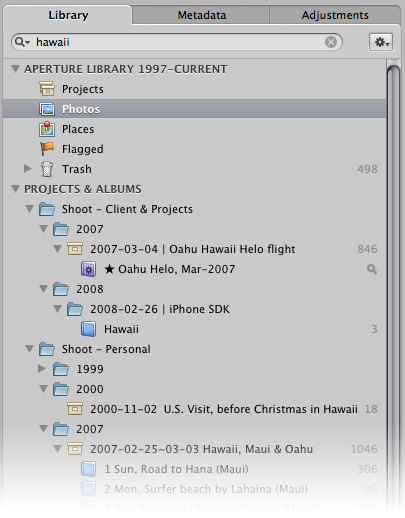With a multi-hundred-thousand image library staring you in the face, it can be a bit daunting looking for “that photo you know you took” all those years ago—especially if you aren’t (or at least, weren’t) diligent about adding keywords and other relavent metadata.
I just found an image I was looking for that I knew I had (but wasn’t easy to find), and I thought I’d share the process. Sometimes a little sleuthing can save you a ton of work.
The shot I was seeking is for a new eBook I’m writing on photography. In it I have a chapter on stabilizing the camera, and I am talking about the Joby Gorillapod. I knew that years ago on a trip to Hawaii I’d wrapped my dSLR around a stalk of wet bamboo for a long exposure, and I knew I’d taken a photo of that. So, off to find it.
Search by Name
First, I searched the Library for “Hawaii”. One thing I do well is name my projects, and I was quite sure that whenever that trip was, chances were I’d included “Hawaii” in the project name.
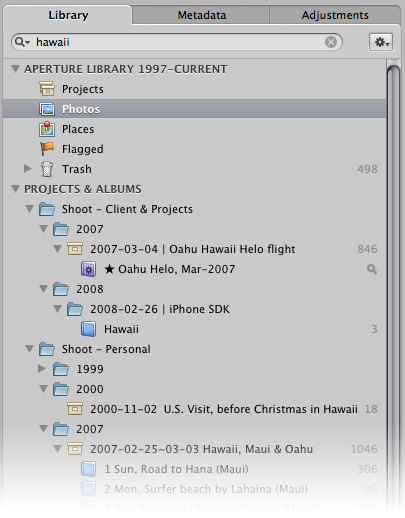
I knew the shot wasn’t in a helicopter (so the “2007-03-04 | Oahu Hawaii Helo flight” wasn’t going to have it), and it couldn’t have been in 2000 because that pre-dates the Gorillapod, but there was a collection of 1,046 photos labeled “2007-02-25~03-03 Hawaii, Maui & Oahu” that was promising. As you can see from the screenshot above, there are a series of Albums in there, and I scanned those names but none sounded right. I ended up just looking at the whole project, and found something promising.