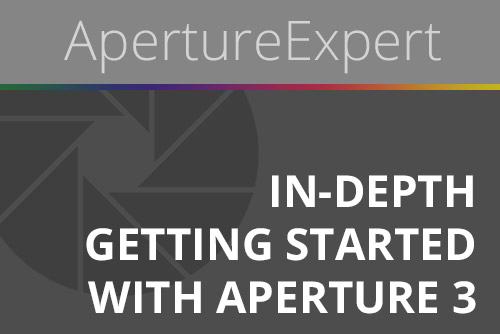“In-Depth Getting Started with Aperture 3” eBook is complete!
By PhotoJoseph
March 6, 2010 - 11:21am
If you’re new to Aperture and serious about getting started, or even an experienced user who’s not sure if you started off on the right foot, this eBook is for you. 126 pages of detailed step-by-step guides on importing, rating, adding keywords, editing and sharing your photos!
$9.97
Large Library Upgraded with Aperture 3.0.1 Much Faster Than 3.0
By PhotoJoseph
March 3, 2010 - 2:57am
Smugmug Aperture 3 Export Plug-in Available in 64-bit (And More on 64-bit)
By PhotoJoseph
February 25, 2010 - 12:40pm
Deleting Photos in Aperture 3 (First, Second, Third Time’s the Charm)
By PhotoJoseph
February 24, 2010 - 5:59pm
“The Complete Guide to What's New in Aperture 3”—The Video, Coming Soon
By PhotoJoseph
February 18, 2010 - 3:33pm
Faces; A First Look (And Something Great About Smart Albums)
By PhotoJoseph
February 14, 2010 - 5:02pm