Snapseed for Mac 1.1 Adds “Save” Function
Sounds like a small thing, but this is a big deal for Aperture users wanting to use Nik Software’s Snapseed in their workflow. Now that it has a proper Save command, and not just Save As…, this means that you can use Snapseed as an external editor in Aperture, just like you can use Photoshop.
Open in Editor… work your magic… then simply Save and switch back to Aperture! No more messing with scripts to return your photo back into Aperture.
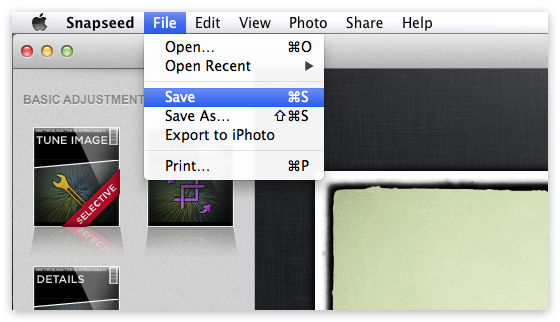 It’s the little things that matter… like the ability to simply SaveI’m a big fan of this little app, and will be doing some more posts and maybe even a bit of training or tutorials or something on it in the near future. It’s iOS image-enhancing simplicity on the desktop. Love it. And a great value at just $20 on the App Store.
It’s the little things that matter… like the ability to simply SaveI’m a big fan of this little app, and will be doing some more posts and maybe even a bit of training or tutorials or something on it in the near future. It’s iOS image-enhancing simplicity on the desktop. Love it. And a great value at just $20 on the App Store.
More like this
- Tip
- Forum
- Tip
- Tip
- Tip


Comments
on May 16, 2012 - 2:01am
After reading this i downloaded the app, works great just like on my iPad, but when i click save my photo just disappears, I can’t see how to get it back to aperture.
Mark
rigmover.com
on May 16, 2012 - 2:51am
Mark,
That’s odd. You’ve set it as an external editor in Aperture, and when you choose “open with Snapseed” it does, then you edit in Snapseed and hit save, then what exactly is happening… does the image literally just disappear before your eyes? Or is it that when you close and switch back to Aperture (or switch back without closing), the adjusted image isn’t there? Do you see the duplicate that Aperture created, but it still looks like the original, or is there no duplicate?
-Joseph
@PhotoJoseph
— Have you signed up for the mailing list?
on May 16, 2012 - 3:46am
Hi Joseph, i didn’t set it up as a external editor in Aperture, I don’t know how to do that.
Sorry
rigmover.com
on May 16, 2012 - 3:54am
Mark,
ah… so how are you opening the images? Well never mind… here’s what you need to do.
1. In Aperture, open the menu Aperture > Preferences… > Export and set the External Editor to Snapseed and your file type to TIF [screenshot]
2. Right click on a photo and choose Open with Snapseed [screenshot]
3. What happens now is Aperture automatically duplicates the file for you as whatever format you set in the first step and opens it in Snapseed. When you make your changes in Snapseed and save it, close Snapseed and return to Aperture. In just a moment you’ll see the edited version there. That’s it!
Check out this post “Using 3rd Party Apps with Aperture” for more information on the topic.
@PhotoJoseph
— Have you signed up for the mailing list?
on May 16, 2012 - 5:13am
Hey thanks Joseph, works great now, hay if i buy your tutorials can i download them and watch them whenever, its because i work away from home and can get called away anytime, i don’t want to buy them and not be able to watch them, does that make sense?
Mark
rigmover.com
on May 16, 2012 - 11:09am
Mark,
Glad it’s working.
Yes, my “Live Training” videos are all download-only, so you actually have to download those. The “Work like a Pro” training series, which is sold by video2brain, can be viewed streaming or downloaded, to your desktop or to your iPad. Quite handy.
-Joseph
@PhotoJoseph
— Have you signed up for the mailing list?