Aperture Vault’s File Extension Secret
If you’re not already familiar with Aperture Vaults, they are Aperture’s own built-in backup system. In brief, it’s a one-click backup for your entire library structure, metadata, previews, originals… everything if you’re running a Managed library, and if you’re running a Referenced library, then it’s everything except the Originals.
For more on how Vaults work, read this article: Aperture 3 Vaults; What’s Backed Up, and What Isn’t?
The process of restoring a vault is tedious. First of all, it’s not selective. It’s an all-or-nothing affair. So if you accidentally trashed a project but you know it’s in a Vault, you can’t just recover that one project.
or can you…
Plus, restoring from a Vault takes a long time if you have a big library. This is no quick recovery.
or is there…
The secret
There’s a little known secret about the Vault that I think is gonna knock your socks off.
When you create and update a Vault, the resulting file is a package. If you were to open that package (not recommended), you’d see the same structure you’ll find in an Aperture Library.
It turns out that all the Vault really is, is a copy of your Library.
So what that means is, instead of restoring from a vault, all you really have to do is… you ready for this? Change the extension.
A big part of what takes so long in a Vault recovery is the copy of the Vault itself (which will likely be in the tens or hundreds of GBs). I haven’t compared this, but usually a Finder copy (especially just a duplicate on the same drive) is quite fast, and I’m guessing faster than a full Vault recovery.
You’ll want to duplicate the Vault first though
If you convert a Vault to a Library, I don’t think you can safely go back to a Vault (see “risky way” below for a possible caveat). Also, I experimented with duplicating a Library and changing it’s extension to the Vault extension, and that worked, but then I couldn’t add that Vault into any Library, so that means no updating. So that’s useless.
Selective recovery
OK, so how does this help with selective recovery — i.e., not having to recover the entire Aperture Library just to get to one project?
If you duplicate the Vault, then change the extension to make it a Library, you can just open that new Library and drag out the project(s) you need, if that’s all you’re after. Nice and easy, and quick! But there’s the time-consuming duplicate process still to contend with. Let’s work around that next.
A new Vault strategy (the safe way)
If you have sufficient drive space (and let’s face it, drives are cheap as dirt these days), why not have multiple Vaults going? Have two or more identical Vaults side-by-side (or on different drives), so when the moment strikes that you need to recover a single project, just change the Vault extension to the Library extension on one of your Vaults, and you’re back up and running in seconds. Sure it’ll take longer to update multiple Vaults than a single one, but that’s generally something you kick off before walking away from your desk for the night, right? Of course once you do this you will have effectively sacrificed a Vault, so don’t forget to create another new one before you need it again.
The extension to change
So here’s the part you’ve been waiting for. The Vault extension is .apvault and the Library extension is .aplibrary. To convert from Vault to Library, just select it in the Finder and choose File > Get Info (⌘I), unlock it, then under Name & Extension, change it from .apvault to .aplibrary. You should see the Vault icon change to a Library icon momentarily, but even if you don’t, it will change after you open it. Double-click to open, and that’s all there is to it.
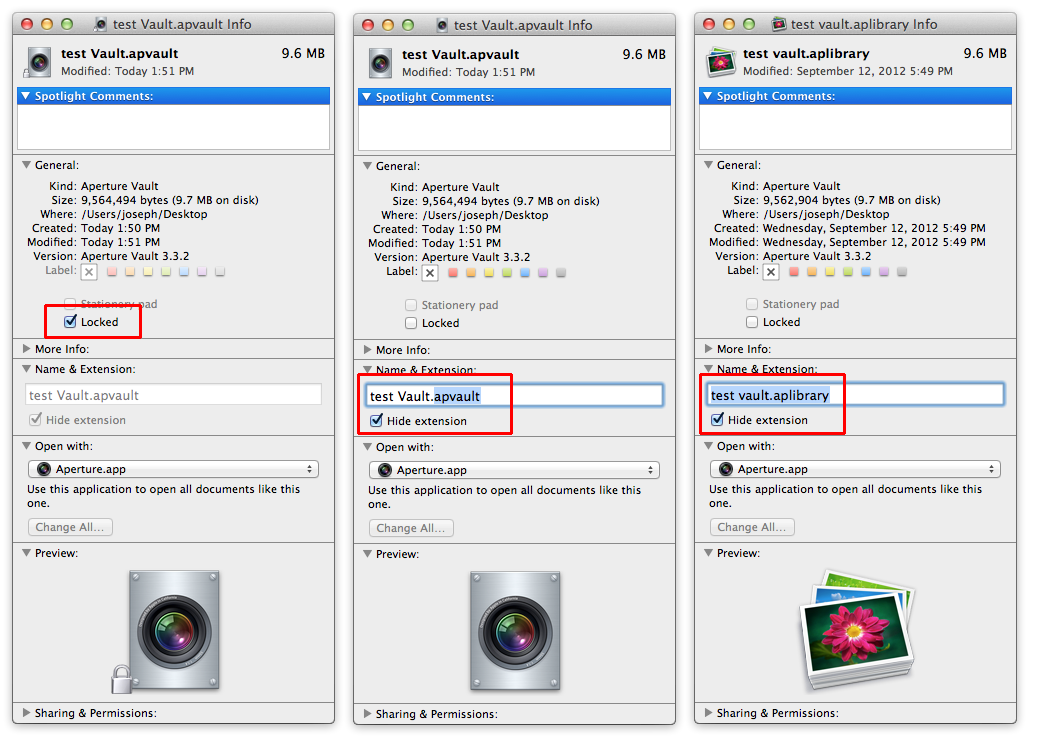 Unlock, then change the name from .apvault to .aplibrary
Unlock, then change the name from .apvault to .aplibrary
A new Vault strategy (the riskier way)
Everything I just said in “the safe way” about duplicate Vaults? May not be necessary. I haven’t done enough testing to really endorse this method, but in small tests it did work. Seems risky to me though. Here’s the risky steps, and by risky I mean you may end up having to start over with your Vault if this breaks.
- You have your one Vault, like you do now. But you need a Project out of it.
- Unlock and change the extension on the Vault as described above, open it as an Aperture library and export the Project(s) you need. Do not change anything in that Library/Vault. Nothing!
- Close it down, change the extension back to .apvault, and re-lock the file.
- Go back to your main/original project and update the Vault. If it updates, I think you’re golden. If it fails… well, you have to create a new Vault from scratch. I warned ya.
Again, tested fine on small projects — not really willing to try it out on my only big vault at the moment.
And there you have it
The Aperture Vault’s file extension secret.

Comments
on September 15, 2012 - 7:09am
Hi Joe:
Here is another avenue for recovery that I believe will eliminate some steps. I keep three different types of back-ups, a Time Machine backup, a Vault and a Carbon Copy Cloner created back-up of my Home Directory. Time Machine runs hourly and I update the Vault and the Home Directory backups whenever I add photos to my library or do a great deal of editing. The Carbon Copy Cloner backup contains an exact duplicate of my library, so I can access it just like my library. As long as I have not backed up again, prior to the accidental project trashing episode, I can recover the project. Via any method, I would suggest you export the project as a library, from the back-up, then merge it back into your existing library. In this way you insure that you don’t lose any other changes made between the hear and now, and the last backup.
on September 15, 2012 - 8:19am
Hi Joseph,
I did the test for you: took my main vault and tested the procedure.
> renamed and unlocked it
> opened it directly by double clicking
> dragged a project out to the finder to initate an export
> closed immediately afterwards and renamed the extension and locked it again
> went into original library and initiated a vault update
>> WORKED LIKE A CHARM :)
While the vault was accessed as a normal library, the thumbnails started to be generated in the background. I was a bit woried about that at first but it did not seem to have any influence on ability to update the vault afterwards.
But if you really want you could prevent the thumnails from being created of course.
on September 15, 2012 - 10:09am
How are the Projects named in the Vault, exactly as the Project name you give them??? It seems to me I took a peek in my Vault a year or so ago and it seemed all the Projects were listed by Import dates only. Is it easy to locate a particular project in the Vault?
I'd much rather have a bottle in front of me than a frontal lobotomy.
on September 15, 2012 - 1:31pm
Jango — Yep, another good option for sure.
Geoffrey — that’s really, really cool!!
Craig — Here’s a screenshot of a one-project Library next to its Vault. As you can see, neither have sensible names! [screenshot]
@PhotoJoseph
— Have you signed up for the mailing list?
on September 15, 2012 - 11:08pm
I went from Referenced to Managed upon merging libraries from iPhoto/Aperture. My Aperture library now resides on a 2TB Lacie T/bolt. When I contacted Apple Support back with the merge of the two, they suggested the managed library and vault backups. I rarely if ever use iPhoto.
Time Machine backs hourly to the 2TB drive as well. I have 2 Vaults (Photo Backup 1 & 2) which are on LaCie Rugged 1TB drives respectively.
I had a major problem with OSX the other day, 2 days worth. No issues with opening Aperture Library. I haven’t had a reason to use the drives with the Vaults, but better to have redundancy and I may even consider the Cloud to back up as well.
on September 15, 2012 - 11:29pm
Phillip,
Good on the backups but yes offsite (cloud) is still an important part of that. If your house burns down or someone steals everthing in your office, 20 backup drives won’t help!
@PhotoJoseph
— Have you signed up for the mailing list?
on September 17, 2012 - 12:44am
Seems simple: I have found a number of pictures scattered throughout my main library which should be in an other library.
Moving them one by one is tedious in the extreme. But I cannot see how to move them easily into different projects in another library (libraries).
Can be done or not?
Ariel Biker
on September 17, 2012 - 12:50am
Ron, is this Related to the Vault somehow? If not please start a new forum post, thanks.
-Joseph @ApertureExpert Have you signed up for the ApertureExpert mailing list?
@PhotoJoseph
— Have you signed up for the mailing list?
on September 17, 2012 - 3:23pm
Joseph,
You are right. Many thanks.
Apologies for my error.
Ariel Biker
on September 17, 2012 - 6:27pm
In the past, there used to be a considerable difference between vault and TimeMachine backups. For instance vaults did not contain previews before Aperture 3 (and as a consequence where much smaller then the original library) and TimeMachine would backup the entire library every time, even opening a library causes changes to the database files (resulting in a flooding of the backup drive).
TimeMachine grew ever smarter however and doesn’t backup the entire library each and every time. So why would anyone be using a vault nowadays, where you would have to trigger the update manually each time? Don’t you think vaults are obsolete now?
on September 18, 2012 - 1:14am
Rutger,
Unless I’m very much mistaken, you can’t recover an individual project from Time Machine, can you? This was a feature that was always in iPhoto but as far as I know that never made it to Aperture. Assuming that’s still the case, then again this process using the Vault would allow you to have that quick, single project recovery.
-Joseph @ApertureExpert Have you signed up for the ApertureExpert mailing list?
@PhotoJoseph
— Have you signed up for the mailing list?
on September 24, 2012 - 8:41pm
Joseph,
You can actually recover a single project from a TM backup, similarly as you would from a vault the way you described above. You could either directly open an Aperture library from the TM volume and export the project. This would require browsing through the backups without using the TM interface. Or you could restore a previous library as a copy from TM and then export the project.
There is however no fancy way to use TM in conjunction with the Aperture interface, such as is possible with iPhoto (as you describe in your comment), or iCal.
on September 24, 2012 - 11:18pm
Rutger,
Is it? That’s great… do me a favor would you; Simon just posted at the end of this post that you can NOT do that. If you can detail just how, would you mind explaining it there?
Thanks!
@PhotoJoseph
— Have you signed up for the mailing list?