How to Duplicate a Folder Structure in Aperture 3
December 16, 2013 - 7:42am
Aperture has a nice feature; it allows you to duplicate a project structure. Let's say you have a project with a few folders and smart albums inside. Now you have a similar project and want to recreate that structure: just right-click on that project and select: Duplicate Project Structure. Unfortunately if your starting point is a folder, there is no “duplicate folder structure”.
Here is a workaround:
- Create an empty “dummy” project.
- Inside that project, create the folder structure you want to duplicate. You may add folders, projects, and Smart Albums.
- Now right-click on your project and choose Duplicate Project Structure
- Rename the folder to whatever you want, move it from the duplicated dummy project, and delete the duplicated project.
- Keep the original “dummy” project so you can create multiple similar folder structures.
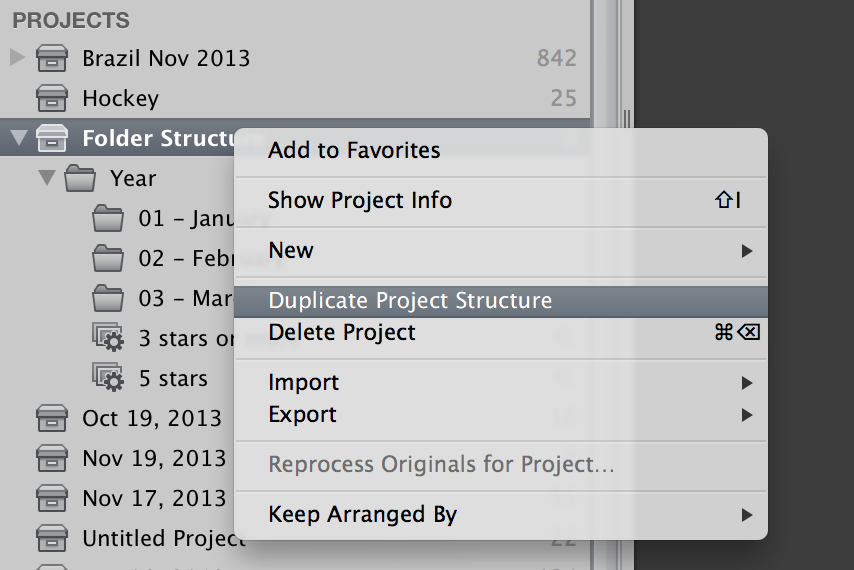 The “Duplicate Project Structure” feature is very handy, but unfortunately can only be used on Projects, and not Folders
The “Duplicate Project Structure” feature is very handy, but unfortunately can only be used on Projects, and not Folders
This is how I use this on my workflow: I have a folder for each year with a subfolder for each month, and inside of that, projects for each photo shoot / event / trip. Every year I duplicate that so I don't have to create folders again for each month.
I hope you find this tip useful!

Comments
on January 11, 2014 - 5:28pm
I’ve never been able to find a use for a folder inside a project since it cannot contain pictures.
I’ve wanted to be able to duplicate a folder structure above the project level – e.g. create my monthly project folders.
The easiest way I’ve found to do this is to create a folder structure outside of Aperture, then do an import folders as projects. You have to have an image in each folder.
I find it a lot easier to type than to mouse click.
So, in a text edit window type:
cd ~
mkdir temp
cd temp
mkdir 2014_01
cp /path/to/dummy/image.jpg 2014_01
cp -r 2014_01 2014_02
cp -r 2014_01 2014_03
cp -r 2014_01 2014_04
…
doing much of this with cut and paste.
Save.
Now in a terminal window
. temp-file-I-just-made.
(That’s a dot and a space at the beginning of the line.)
This creates your folder structure.
Now, import that folder.
Next year do a search and replace of 2014 with 2015, and Robert is your father’s brother.