Ten Tips to a Clean Aperture Library (2 of 10) — Empty Your Trash
(If you’re just joining us, start with Tip 1)
Tip 2 — Empty Your Trash
Every now and then I’ll look up at the number count on my trash and see that there are several thousand images sitting there. When I see that, I dump them. If you have many thousands, say over 5000, you might want to start the process and take a break. It can slow down the computer and Aperture significantly and it takes awhile. Don’t forget to empty your Finder Trash as well.
I’ll add that if while you’re throwing stuff away, throw away unneeded Preview files, too.
If your workflow is to leave Previews on at all times, then just ignore this tip. However if like me, you leave preview generation turned off and only create the ones as you need them, then you probably have many many GB of unnecessary previews filling up your Library.
If you’re not sure how to turn them off and update them as-needed, read this old user-submitted post by Nathan Smith titled “Generating Previews on Your Schedule”. I use the keyboard shortcut Shift-Return to generate mine as-needed.
To delete the unneeded previews, you don’t have to search for anything. Simply go to the Photos view, select all of your photos (just click one them tap Command-A) then select the menu Photos > Delete Previews.
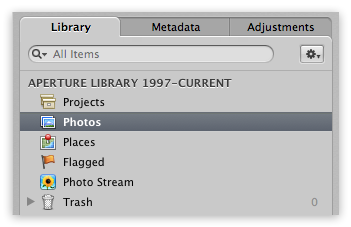 The Photos view shows ALL of your pictures at once
The Photos view shows ALL of your pictures at once
If you open the Activity window you can watch the status. If you have 50,000 photos it’ll tell you that it’s deleting 50,000 previews, but not really — you probably didn’t actually have previews on all those, but Aperture doesn’t know that until it tries to throw them away.
It may take a few minutes. I just cleared my 150k+ library and it took about five minutes, and dropped by about 4 GB. Not much, but then again I do this often!
More like this
- Tip
- Tip
- Tip
- Tip
- Tip

Comments
on April 13, 2012 - 2:50am
In order to save some disk space I tunerd off photostream (it creates a 5-6 gigabyte file in ~libray/ApplicationSupport/Ilifemedia)
I also deleted the ipod previews inside the aperture library, that was a whopping 16 GB.
What I would like now is a script that pushes all my new photos to flickr before I start clearing up the imported pictures, so that I have all pictures on flickr as a backup. I do not want them to be visible from aperture, I just want them to be sendt to flickr - and then forgot about. I use flickr mostly for backup, and would like to avoid doing this manually. Any idea how I can get this done without making an app that actually does it?
on April 15, 2012 - 3:00am
I deleted Previews but then discovered that photos formerly synced to my iPad were no longer available. I can enable Previews for each project that I want to sync but that gets cumbersome. Is there an easier way to sync Projects/photos to an iDevice without Previews enables for the entire Library?
Thanks.
BopperZip
on April 15, 2012 - 3:07am
Rick,
Right, the images used by iTunes sync are Previews.
You can enable automatic preview generation on a project-by-project basis. With a project loaded, go to the gear menu under the Adjustments tab and you’ll see “Maintain previews for project” [screenshot].
If you have random images scattered all over, and are syncing a Smart Album (of, for example, 5-star images), then just go to that Smart Album, select all and manually generate previews. You will need to do this sporadically as you add images that fall into the Smart Album. You can’t enable “maintain previews” on a Smart Album, only on a project.
So it’s a little extra effort, but IMHO worth it for the drive space you retain. Of course it all depends on your workflow!
@PhotoJoseph
— Have you signed up for the mailing list?