A Photo & Video Backup Strategy While on the Road Traveling
We all backup regularly, right?
RIGHT?!
OK, if not, please go back and read a few of these articles about Backblaze and Time Machine. Some may be a bit dated but the story they tell is still valid. Today's post however is specifically about backing up while on the road, using a fantastic app called Carbon Copy Cloner. And how I'm using it is, if I may say so, a little bit clever.
The backup challenge
Needless to say, it's important to back up. When you're traveling, it's easy to forget and a little hard to do. You're away from your normal backup strategy. You're probably away from your big local backup disk, and/or your super fast internet connection backing up to the cloud, or whatever technique you might use.
Perhaps while traveling you employ the “backup” method of importing photos to your laptop but also leaving them on the memory card so there's a second copy. That's a good minimum and absolutely something you should do. After all, SD and CF cards are quite cheap these days, so there's no reason not to have enough to shoot throughout your travels without ever having to wipe a card. And unless you're traveling somewhere remote, odds are you can buy another one in a pinch at a local electronics store.
But let's take it a step further. Assuming of course that you're not staying in hotels with Google Fiber and can backup your 32GB of shot photos overnight, then you need a way to back things up.
Also, let's add to the mix (only because I'm in Mexico right now and this is exactly what I'm doing) that you're shooting video as well and so need to back that up. But you're not importing video to your DAM because those are going into Final Cut or Premiere later, so whatever backup you have running for your photos may not apply to your video files.
Let's Break This Down
I'm going to move this conversation to the first person because it's easier to talk about what I'm actually doing. This isn't a step-by-step guide on how you should do this, because every situation is a little different. This is however a step-by-step guide on how I'm doing this, from which you should be able to come to your own workflow for your own situation.
I'm shooting stills and video. It would be nice if I was shooting stills on one camera and video on another, and I am… until I'm not. I'm traveling with a GH4, a GX85 and a GX8. The GX8 rarely comes out so mostly it's the GH4 which should be all video and the GX85 which should be all stills. But the truth is that sometimes the lens I have on one camera is the one I want for a still or video, and I don't want to switch lenses. Or sometimes I go out with just one camera and end up wanting to shoot both. So I end up with memory cards that have both still and video images.
Importing photos
I'm using Lightroom to manage my photos, and frankly I should probably be using Photo Mechanic to import the photos from the cards, as that'd make separating the stills from the video files on the card easier, but I'm not, so let's just talk about what I am doing.
I start by importing the photos from the cards into Lightroom. Separating the photos from the videos is easy, but it's a hidden trick. In Aperture, we had the option to hide or show certain file types. In Lightroom, you can sort by file types, but this never seems to work (I expect to see all RAW, all JPG, all MOV files grouped together, but I don't). However there is an easy to way to deselect video files, and that's to hold down the Option/Alt key, which will change the Check All and Uncheck All buttons into Check Videos and Uncheck Videos.
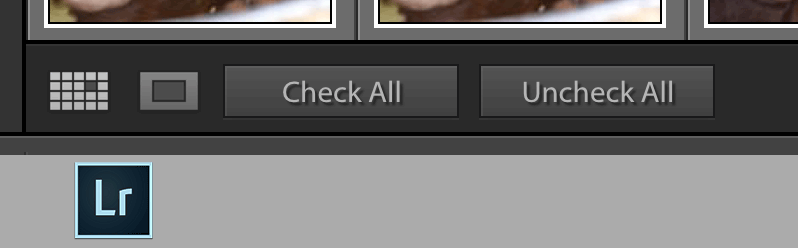 Press and hold the Alt/Option key in the Lightroom import dialog go reveal the “Check Videos” and “Uncheck Videos” buttons
Press and hold the Alt/Option key in the Lightroom import dialog go reveal the “Check Videos” and “Uncheck Videos” buttons
Also, while the “Don't Import Suspected Duplicates” option in the Lightroom import dialog mostly works, and is way better than Aperture's was, it's not perfect. I have an early batch of photos on one card that it insists on wanting to import again. If I were more clever I would use Photo Mechanic to first copy only the new, photo files from the card, but I'm not. So I do it manually by ensuring today's photos are selected, then holding the Option key down and selecting Uncheck Videos.
Lightroom imports the photos into the ~/Pictures/Lightroom Originals/ folder, and I import into a folder following a date-name format.
So that's done; my photos are imported into Lightroom.
(next, see how to copy just the video content from the SD cards using Carbon Copy Cloner)
More like this
- Tip
- Tip
- Tip
- Tip
- Tip

Comments
on January 23, 2017 - 4:17pm
Hi Joseph, Great info! I may have to look into the Sandisk mini option. I currently have all of my photos on a LaCie RAID external HD, but I have CCC automatically back that up to a separate Seagate 2TB slim external HD attached to my laptop on a weekly basis. When I travel I take the Seagate HD with me as my new “main” external HD since it is mirrored with my LaCie which is back at home. I also carry an additional 2TB external HD which I keep separately in different bags when traveling as my travel back up drive. I use CCC to back these up daily after importing my photos. I do not do much if any video. When I come home CCC backs up the Seagate drive to the LaCie. The only thing you have to do when going into Lr when you switch Hds is to relocate the photos folder which is easy to do. However, I like the idea of the Sandisk mini being carried by me at all times and may incorporate this into the mix on my next trip. To quote someone I know, you can’t have enough backup! I do know some people use dropbox as well when traveling. I’d be interested to hear from anyone out there who uses Dropbox to share their experiences with it. I had fun following your adventures on your youtube videos. Looks like a great time in Mexico was had by all.
Cheers,
Florian
Florian Cortese
www.fotosbyflorian.com
on January 25, 2017 - 9:49pm
Hi Florian. Sounds like you have a solid backup strategy :-) As for Dropbox, I live and die by their services but I don't use it to backup photos. I use Backblaze of course, but the same issue would apply when traveling regardless of which you use — lack of bandwidth.
And yes, Mexico was awesome. Come with us next time! We'll return in October. Sign up for the mailing list here.
@PhotoJoseph
— Have you signed up for the mailing list?
on January 26, 2017 - 12:29am
I use Backblaze as well and yes, the internet connection would be a problem with either Dropbox or Backblaze. My Sandisk Mini arrived today! Will get to test it out in about 4 weeks or so when I plan to do some traveling and photographing. Will need to think about Mexico. It is tempting but October this year is not feasible. :(
Florian
Florian Cortese
www.fotosbyflorian.com