Easily Select or Deselect Video Files in Lightroom Import Dialog
By PhotoJoseph
January 23, 2017 - 9:00pm
This was included in a recent tip, but I'm breaking it out here on its own to ensure no Lightroom users miss it.
In the Adobe Lightroom import dialog, if you want to select or deselect only video files, all you have to do is hold down the Option/Alt key, and the Check All and Uncheck All buttons will change into Check Videos and Uncheck Videos buttons.
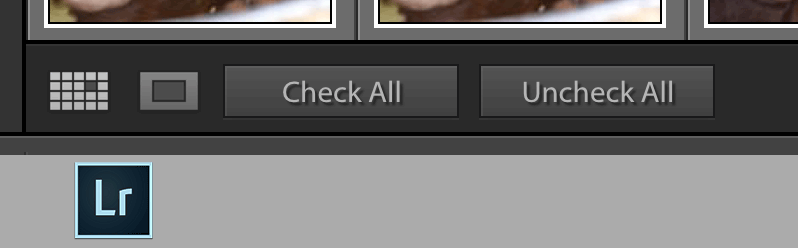 Press and hold the Alt/Option key in the Lightroom import dialog go reveal the “Check Videos” and “Uncheck Videos” buttons
Press and hold the Alt/Option key in the Lightroom import dialog go reveal the “Check Videos” and “Uncheck Videos” buttons
Cool, right? Makes it super easy to ignore those video files so you can import then into an app that can actually handle them ;-)
More like this
- Tip
- Tip
- Tip
- Tip
- Tip

Comments
on January 26, 2017 - 6:02am
Unbelievable. I’ve been crying over the lack of this the whole time for no reason.
Now, if only holding the control key enabled a “uncheck jpeg” button for those times I shoot RAW + JPG for WiFi sharing from the camera but don’t want to import those JPEGs into Lightroom.
Thomas
on January 28, 2017 - 5:20pm
Then I have more good need for you. Go to the preferences and disable “great JPEGs as separate files” (something like that; I'm not in a Mac now). Then you'll only see the RAW files in the import dialog. I think the JPEG files still get copied to your drive, just not imported into lightroom. Still a far cry from proper RAW+JPEG support but it does work to separate the RAW files.
@PhotoJoseph
— Have you signed up for the mailing list?