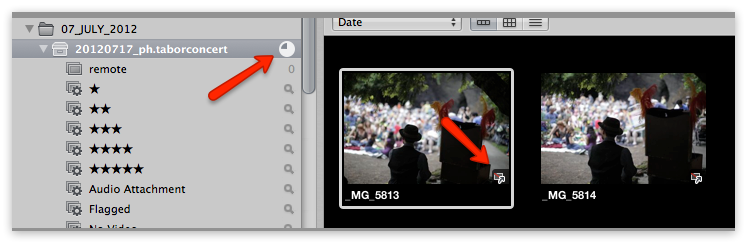Aperture 3 Quick Tip: Bring Brushes Back Up With Brush Icon
By Thomas Boyd
September 7, 2012 - 12:00am
Labor Day Weekend Sale & New “Nik Creative Effects” Workshop
By PhotoJoseph
September 3, 2012 - 12:57am
ApertureExpert (not-so) Live Training Session 022: Live Adjustments is Available
By PhotoJoseph
September 1, 2012 - 3:05pm
Live Adjustments
Live Training Session 022
In this session I edited a series of real world user-submitted images to demonstrate a live workflow.
Duration: 00:35 hr
Included with membership
Odd Importing Behavior in Aperture 3.3 — Thumbnails Appear Offline (But Aren’t)
By Thomas Boyd
August 22, 2012 - 1:25am